Troubleshooting Alma/Primo VE Broken Links
Last Updated November 10, 2025
Introduction: When the Primo VE link doesn't work!
Who is the intended audience?
- Any library staff involved with finding e-resources via Primo VE and Alma and troubleshooting problem linking through the link resolver.
- E-resources librarians and their colleagues working on reports of poor Alma linking related to authentication, cataloging, or InterLibrary Loans (ILL).
Page Contents
First Steps
On and Off Campus Authentication Issues
Access Errors
External Citation Data Issues
Alma Institution Zone Activation
Reporting Problem Linking
Advanced Troubleshooting and Documentation
First Steps
- Re-create the search and find the problem linking again. Retry the connection using the link. Sometimes linking issues are temporary, and you can't replicate the problem. If you are able to get the full text now, ask your patron to search again after clearing their browser cache and search history (or send them the full text file.) If this step is unsuccessful, proceed to step 2.
- Try another web browser than what the patron used. Preferably use an incognito or private window. Sometimes linking issues are related to a particular web browser or caching/cookies issue. The problem may not appear in a different browser. If this now works for you, ask your patron to search again after clearing cache and cookies and then opening a fresh browser window.
If the linking issue can be replicated, investigate further depending on error messages or the patron's story.
On and Off Campus Authentication Issues
Scenario 1
You can get to the e-book or article when on campus. But the off-campus patron is getting "Access denied" or "You must authenticate..." error screens.
authentication login
- Does the patron have an active authentication login? If no, help them get an active campus authentication login, unless they are not part of a valid patron group.
- If the patron is searching a free or paid index directly, send the patron to the discovery system/catalog to redo their search and be prompted to login.
- In general, is the patron getting authenticated for the library's e-collections, but not this particular e-collection? If yes, then it may be a problem with this specific e-collection or its vendor.
proxy service settings
- Check if the e-collection has up-to-date proxy settings in your Alma Institution Zone, as well as in your EZproxy config file or OpenAthens Administration settings. If the library is not in charge of EZproxy or OpenAthens, follow up with your campus' designated proxy/authentication staff.
- If the library is in charge of proxy/authentication, follow-up with EZ Proxy or OpenAthens to see if they have recently changed any config stanzas or other settings for this particular vendor/interface. If needed, update your library config files/settings to reflect recent changes from EZ Proxy or OpenAthens.
confirm ip ranges
- If problems persist, contact the vendor and confirm they have up-to-date proxy IP ranges for your campus including EZproxy or OpenAthens IP addresses. Vendors can lose IP ranges or due to changes in the vendor's platform, your library's IP ranges and the proxy details can be incorrect.
- If you have access to the vendor's admin site, log in and check if the correct IP addresses are listed. Modify these if they are incorrect. Note: the EZproxy IP or Open Athens IP must be included in the IP ranges. If you are unable to update IPs on this site, you will either need to update the IP Registry (if the vendor uses this), or email the vendor/sales representative with the information that needs corrected.
Scenario 2
The patron gets "Access Denied" or "You Must Authenticate..." when on-campus.
browser issues
- Have them try restarting the web browser. If that doesn't work, restart the computer or other device. It may be a temporary glitch in your campus network or at the vendor's servers recognizing that particular browser or computer/device.
- Another thing to check is if the browser they are using needs an update. Sometimes older versions cause glitches.
testing other e-collections from the vendor
- Check if you can link via Primo VE to other e-collections from the same vendor. For example, if Gale Opposing Viewpoints links do not resolve, try Gale Academic OneFile. If other e-collections from the same vendor are not working, check their web site to see if there are system status issues.
- If the access denied messages continue and you find it is more than one title affected, contact the vendor to confirm they have up-to-date on campus IP ranges for your library (including EZproxy or OpenAthens IPs.)
Access Errors
1. URL linking issues
The portfolio or article link resolves to the correct platform, but you get an error message. This may be due to updates to the URL from the weekly updates--check the Community Zone Updates Task List (CZUTL listings) for any changes to portfolios for this collection and/or changes to the collection. If the linking is incorrect, but you do not find anything in CZUTL you can investigate the platform. Find the search bar or publications listing on the vendor platform. Search for the publication name and if listed, click on the link. Check the URL in the browser bar against what is in the Alma electronic portfolio editor under the Linking tab. To view or edit portfolios in the electronic portfolio editor, refer to the Managing Electronic Resources Knowledge Article in the section, "Editing a Portfolio Using the Electronic Portfolio Editor."
2. Date Coverage Issues

Check the vendor's interface or the vendor's collection title lists to confirm the title is still available to your library and for what years. For example, see the screenshot to the right. It shows coverage for past issues of the publication, JAMA, which are the dates March 2022 back through to July 1883.
Investigate if the date coverage in the vendor's interface or title list matches what your Alma Institution Zone's active portfolio has as date coverage. There may be an embargo period change or other recent changes in date coverage information. Aggregator e-collections often have changes such as a particular vendor like EBSCOhost or Gale no longer having the title for the years and volumes that the Alma portfolio states. For example, you might find that what Alma says should be 1990 to present full text is now 1990 to 2005 only.
To edit date coverage, look up the portfolio and go to "Electronic Portfolio Editor." Refer to How to edit date coverage section in Ex Libris' Alma documentation. After modifying the date in Alma, test access to your portfolio to ensure this edit has restored access.
Then, report the date coverage error to CARLI Support. For more information, on reporting problems, see the section in this documentation on Reporting Problem Linking.
3. Not Really Free/Open Access
You may find the periodical or ebook is freely available according to Alma. However, you and your patrons encounter paywalls. You should deactivate the portfolio in your IZ or email CARLI Support when the portfolio is active in the Network Zone (where the e-collection name contains "Activated/Provided by CARLI"). For your IZ portfolios, then report that the title is no longer Open Access/Free to Ex Libris Alma Support.
For example, the following citation for the article, "Racial/Ethnic Patterns of Kindergarten School Enrollment in the United States" contains the Open Access indicator. A screenshot of this citation in Primo VE is embedded below with the Open Access indicator inside a blue rectangle.

When the patron, clicked on the delivery service link in the above record it resulted in a Wiley Online Library paywall as shown below in the screenshot.

External Citation Data Issues
Find a version of the citation in a different e-resource. Compare it to the information from the bad linking citation. Do any of these common metadata citation errors appear? When reporting citation errors, you can always start with CARLI Support.
variation in journal title or identifier
One of the citations has a different journal title or ISSN. Research if the periodical's title and/or ISSN has changed over time. The e-collection may not contain access to the exact periodical the article is in. This is especially true for journals with multiple title changes, predecessor and successor titles, or supplements/special issues.
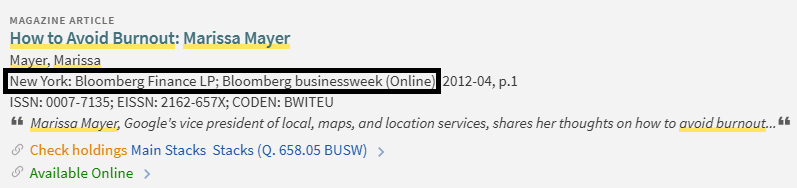
For example, this article in Bloomberg Business Week (Online), as pictured to the right, could not connect to full text because the link resolver did not have enough details to connect it to the right portfolio among these titles: Bloomberg businessweek, Bloomberg.com, Business week, Businessweek, Business week (Industrial edition).
transposed numbers
Could numbers have been flipped or typed incorrectly? For example, you check the publisher's website and find the correct volume is 24 but the citation says volume 42, or date 01/10/2019 was mixed up into 10/01/2019. Dates may be different for the same periodical article, for ex. Spring 2019 versus April 1, 2019. Try looking for the correct dated citation in Primo VE and see if linking works from the new result. If there is an issue between an aggregator citation (like EBSCO or ProQuest) and what is in Primo VE, look for the publisher's citation. Often, when submitting a case to Ex Libris they will prioritize the publisher's data. The other thing to be mindful of are different formats or versions like a "webcast" vs. "PDF." See an example in the screenshot below where the title and dates of the citation data are outlined in blue rectangles.

variation in publication format, version, edition
Does the periodical have different versions/editions? It is common (especially for news publications) for example the "New York Times" has an Eastern edition, National edition, Web version, etc. Some scholarly journals have pre-print or online advanced articles (ahead of press/AoP) that are not available via aggregator e-collections. Also, note supplements or special issues of periodicals that may not be in aggregators. For example, JSTOR e-collections do not generally include supplement issues from scholarly journals.
Is the article in an edition of the periodical that the Alma e-collection does not have in full text? You may find the edition in the details of the Primo VE citation as this embedded image below shows:

If your library does not subscribe to the precise version of the periodical for this article, you have no access.
embargoed content
Is the article new? Perhaps it is not yet in the Alma e-collection because of an embargo period or is still being processed for addition to the e-collections full text? Some journals have pre-print or online early released articles that are not available via aggregator e-collections. Such "early released" citations often lack clear volume, issue and page numbering.
missing metadata
Is the poorly linking citation missing key information like author, periodical title, identifier like ISSN; ISBN; DOI; PMCID; or PMID, date, volume, starting page, etc.? Authors names can also occasionally affect linking if the order of authors varies among citations or the first author's name has possible spelling variations, for ex. "MacDonald, Jessie" or "Mc Donald, Jessica".
unexpected linking level
The Primo VE View Online Delivery Service when clicked, links to the journal level and not to the article. This is most likely due to the periodical having free or Open Access content. Open Access linking is most often not article level linking. Rather the patron is taken to a periodical's home page and has to look up the article there. The image in the screenshot below was an example of a Primo VE record where this was the case. It shows the Open Access indicator in the record, this is displayed inside the blue rectangle.

From the screenshot above, patrons would click on the "Free E-Journals" delivery service displayed inside of the second blue rectangle (at the bottom of the screenshot) and be linked to the journal publication's list of issues (LOI) as shown in the screenshot following this text. Once in the LOI, the patron has to search or click down to volume 67, issue 4 in the list. In this example and many others like it, there is not an Alma or Primo VE setting to change the linking level from title to article. It is part of the e-collection's design and parameters.

One-off articles with no full text
- No full text for a singular article: Rarely, you will find an article in a full text journal that the author has not authorized for full text display. There may be a note to this effect when you find the article in the vendor's interface. An example is included in the screenshot below, where it indicates in the "Rights Notice" that "...this particular article is not included at the request of the rights holder."

multiple article results from openurl citation data
- Multiple articles on same page: Publishers sometimes group several very short or sub-articles as a larger article under a single title. This grouping can be due to a nonexistent DOI or PMID for each article. In these situations, Alma and Primo VE will direct users to the first article on the page rather than the article desired or display a listing of articles from the same page. Some common examples are book reviews, opinion columns, and brief news articles. In this screenshot, you see the resulting EBSCO page citing that "Multiple items found."

Alma Institution Zone Activation
- Wrong E-Collection's Portfolio: Many of the Community Zone (CZ) e-collections have very similar names and come from the same vendor/interface. If you are able to get to the journal or ebook in the vendor's interface, but not via Primo VE, you may have an incorrect e-collection active in your Institution Zone. For example, a library found persistent issues with accessing articles in the journal, "Homiletic," ISSN [0738-0534] via Primo VE and EBSCOhost ATLA e-journals. After checking their purchases, we discovered they had activated the wrong e-collection among these four very similarly titled collections: EBSCOhost AtlaSerials Religion Collection, EBSCOhost ATLA Religion Database with ATLASerials, EBSCOhost AtlaSerials PLUS Religion Collection, and EBSCOhost Atla Religion Database with AtlaSerials PLUS.
After activating the exact e-collection that matched their purchases, the linking worked. While these e-collections cover mostly the same journals, the linking parsers and EBSCO records of IP ranges are tied to a specific e-collection. If your library has purchased access to these electronic collections via the CARLI brokering system, log into ConsortiaManager to verify what collection(s) should be activated. The Alma Community Zone Electronic Collection IDs have been populated in ConsortiaManager for easy reference. You can also find these IDs on the Alma Community Zone (CZ) Electronic Collection IDs CARLI webpage. - No Customer ID or Local Library Identifier in Your Institution Zone E-collection: Some vendors/interfaces including Gale, Ebook Central, ProQuest and EBSCOhost require customer IDs, OPIDs, library identifiers and the like in your institution zone e-collections. For examples and how to add or edit these IDs see "Electronic Collections & Library's Customer and Location IDs."
- We find the full text portfolio in the community zone but not in our institution zone's e-collection:

While any Institution Zone (IZ) e-collections linked to the Community Zone (CZ) should be updated automatically, you may find your IZ e-collection is out of sync with the CZ version. One or both can also be out of sync with the vendor's title list.
Note: the synchronization is dependent on the Yes/No setting "Activate new portfolios associated with the collection" at the Electronic Service Editor level. If the periodical or ebook portfolio is in the CZ version but not your library's IZ version, look up the e-collection in your IZ. Then go to the Service Editor level. Use the "Electronic Service Editor- Portfolio tab" then the "Add all Portfolios from Community" function to update your IZ e-collection.
The screenshot to the right of this text shows what the menu options look like in the Electronic Service Editor - Portfolio tab. If you have a widespread syncing issue for the whole e-collection, refer to the guidelines for Re-syncing an Electronic Collection in Alma.
Reporting Problem Linking
REPORTING RECORDS in Primo VE
IMPORTANT: Include Permalinks
If you are reporting an issue with a record in Primo VE to either CARLI or Ex Libris, include the permalink for the problematic record/an example record. You can copy the permalink from the Full Record page in Primo VE by clicking the "PERMALINK" action in the "Send To" section of the page. The screenshot that follows has the PERMALINK icon within a blue square to show what section this icon is in. The arrangement of the icons will vary from institution to institution. Additionally, there is a blue arrow in the image to indicate where to click to copy the permalink, after you have clicked on the icon. This is the URL/permalink that is helpful to include in a support ticket.

If you are reporting an issue about search results, send the URL from the browser bar of the search results page. An example of the browser bar URL is displayed in the image below. The browser bar is contained within a blue rectangle.
Describe what search you were performing, including the Search Scope slot being used. The Search Scope determines which indexes are being used in the search, so searching for the same terms in a different scope will retrieve different results. The Search Scope is indicated in the image below with a blue arrow pointing down, where it says "Articles" at the right side of the Primo VE search bar in this example. Search Scopes will vary from institution to institution based on how a library customized their Primo VE within Alma Configuration.

When and How to Report A Problem to CARLI Support
Specific things to send to CARLI Support are any issues with Network Zone electronic collections and portfolios. Only CARLI has access to resolve issues in the NZ. When looking at a Primo VE record, you can tell that something is active in the NZ by the name of the electronic collection displayed in the View Online delivery service of the record. These are the links that include "Provided by CARLI..." OR "Activated by CARLI." Below is an example image of NZ activated collections. Both collections in this image contain "activated by CARLI" in parentheses following the electronic collection public display name. In the image, this part of the public display name is highlighted with a thick, yellow line underneath.

CARLI staff will follow up with any fixes for access, and (if needed) report the problem on behalf of I-Share to Ex Libris Alma support.
When reporting problems, or even when asking questions, be as specific as possible and try to answer as many of the following questions as you can. Not every problem is generalizable and CARLI staff will try to replicate your experience.
- Who: User or patron experiencing the problem, or user group(s) that have the issue?
- What: MMS ID or barcode of one or more titles/items, Primo VE permalinks or search URLs?
- When: Time the event occurred?
- Where: What zone in Alma (IZ, NZ, or CZ), library, menu, search? On or off-campus? By PC, Mac, tablet, phone?
- Why: Describe the context. What you were trying to do? What steps did you take to get the error or issue?
When and How to Report A Problem to Ex Libris
For reporting problems to Ex Libris, you can start with the CARLI documentation on General Alma Troubleshooting.
directly reporting electronic resource issues to Ex libris from within alma
Report problems with linking to e-collections and/or electronic portfolios active in your Institution Zone to Ex Libris Alma support.
Use the "Report to Ex Libris" option from the row actions/three ellipses menu in Alma. Below is an example in a screenshot of this drop-down menu at the electronic collection level. There is a blue arrow pointing up to the three ellipses button and a secondary blue arrow pointing to the right beside the words, "Report to Ex Libris."
Selecting "Report to Ex Libris" will take you to a form with fields to select from drop-down menus as well as a free text field. In the field labeled, "Description" describe the problems you are encountering with the electronic resource. This field is marked by a star with a blue border in the screenshot below. When you are finished selecting contact name, CRM Category, and CRM SubCategory, and typing a description of the problem, click the "Send" button. This is marked with a blue arrow pointing up in the image that follows.

Advanced Troubleshooting and Documentation
How can I get more info on the OpenURL?
display context object

In Primo VE, you can view the XML used to form a context object (CTO). You add to the OpenURL the parameter &displayCTO=true to the end of the Primo VE URL and click enter. This code will populate a button under the main citation of the record that says: DISPLAY CTO. When you click on it, it will open the XML in a new tab.
For example, you visit the following article in UIC's Primo VE with &displayCTO=true. Now, you find just after the citation a button labeled "DISPLAY CTO" as shown in the screenshot to the right. If you click the text that says: DISPLAY CTO, you get an XML file with the metadata details that are available to Primo VE at that moment as well as data for the online services Primo VE will offer the user.
display primo normalized xml
Similarly, you can view the XML of this same record by swapping the parameter code &displayCTO=true with &showPnx=true. This will display the Primo Normalized XML also known as PNX. You can view the PNX of the UIC article, by clicking on the hyperlink. When you use the &showPnx=true code appended at the end of the OPENURL it loads that XML within the same window, instead of opening a new tab like clicking on the DISPLAY CTO button does.
display target url
One last bit of code that is useful will show you the OPENURL that is built by the Alma Link Resolver to link out to electronic resources from Primo VE. When this code is used it will show you the Target URL for a Primo VE View Online Delivery Service.
Using the same UIC article as an example, click on the hyperlink to visit the UIC Primo VE record. Find the "Journals@Ovid Complete" hyperlinked delivery service under the "View Online" heading. Right click on the e-collection name, "Journals@Ovid Complete" and select "Copy link." Then, up at the top where your tabbed windows are click the +/plus sign to open a new tab. Paste the link you just copied into the browser bar of the new tab. Select "Paste" only, do not select "Paste and go."
After you have pasted this link, add to the end of the URL string &debug=true and then click "enter" on your keyboard. This will display the Target URL. The screenshot below shows what it should look like after you have done these steps. When there are issues with the linking, this is the OPENURL you can share with support. Sometimes viewing this link will show you an error in the OPENURL string that could be causing the issue.

additional documentation
More information and examples for Display CTO from SUNY Alma Documentation
Alma/PrimoVE documentation on troubleshooting with CTO text
What Are the Common Causes of Full Text linking Problems and How to Improve Linking?
Try improving the link resolving with Alma Augmentation for DOI, PMID, or OAI. Visit Alma Resolver Augmentation Knowledge Article for more details.

