Add I-Share Results to "Everything" Search in Primo VE
Created: November 10, 2020
The "Everything" search slot that was configured by Ex Libris for all I-Share institutions out-of-the-box is not really everything in the I-Share Network Zone (NZ) environment; it does not include results from other I-Share institutions or CARLI-activated resources in the NZ. The out-of-the-box Search Profile Slot "Everything" was defined with the "MyInst_and_CI" Search Profile, which is a "Blended" profile that contains "All records belonging to your institution [within your Institution Zone (IZ)] and your Central Index profile."
To create a "new everything" search slot that includes I-Share NZ resources, first you will create a new Search Profile in Alma's Primo VE configuration, then you will create a new Search Profile Slot or reconfigure an existing Search Profile Slot in your Primo VE view to use it. Search Profile Slots are the dropdown options that appear to users in the Primo VE simple search box.
Please note: Ex Libris does not recommend including third-party indexes such as EBSCO or WorldCat in an "everything" search. From Defining a Scope for a Third-Party Index:
"It is not recommended to blend third-party indexes with local and Primo Central [Central Index/CDI] searches in the library's default scope since this may impact the end users experience in the areas of facets and relevancy between the different indexes. In addition, slow responses from the external index will impact the response time for all results."
To configure discovery options (Configuration Menu > Discovery) for Primo VE, you must have the following role: Discovery - Admin.
Step 1 - Create new Search Profile
In Alma Configuration, go to Discovery > Search Profiles > Search Profiles tab > and click +Add a Search Profile
Code: Create a code of your choice. CARLI suggestion: NewDiscoveryNetwork_and_CDI
Display Name: Create a display name of your choice. CARLI suggestion: Library Catalog, I-Share, and CDI
Description: Create a description of your choice. CARLI suggestion: All records in this IZ; All physical/print and electronic records in CARLI NZ; All physical/print in any other IZ; and Central Index
Click +Add Scopes and add the following five scopes:
- Select Scope Type > Central Index (The "Filter by Availability" checkbox setting is your choice; see definition in Central Index entry of the "Valid Scope Types" chart in Ex Libris documentation)
- Select Scope Type > Custom (Local Data) > NZPhysical
- Select Scope Type > Custom (Local Data) > IZElectronic
- Select Scope Type > Custom (Local Data) > IZDigital
- Select Scope Type > Custom (Local Data) > NZElectronic
Click Save to save the new custom search profile.
Note: NZElectronic includes the electronic resources records that CARLI has activated in the NZ for all institutions; it does not include electronic resources activated in local IZs by other institutions.
The completed NewDiscoveryNetwork_and_CDI definition should look like the following:
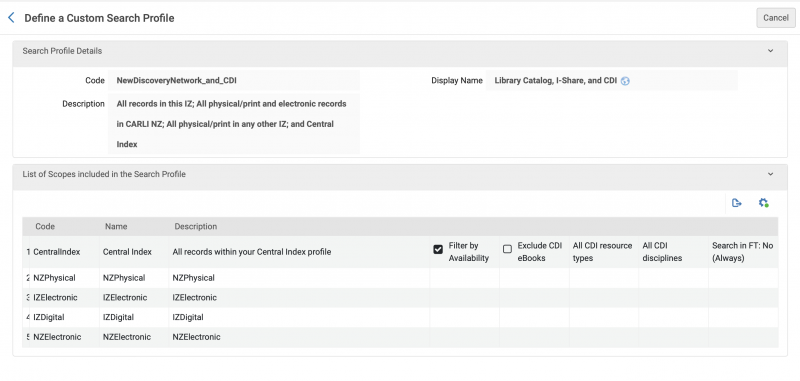
Step 2: Configure a new or existing Search Profile Slot in Primo VE View to use the new Search Profile
Now that the NEWDISCOVERYNETWORK_AND_CDI search profile has been created, there are two options for adding a search profile slot to Primo VE that will use this new profile.
OPTION 1: Create a new Search Profile Slot to use the new Search Profile and turn off the out-of-the-box "Everything" slot that is not searching everything.
-or-
OPTION 2: Change the existing "Everything" Search Profile Slot that is already in use to the new Search Profile so that it will include I-Share resources.
Instructions for Option 1: Create a new Search Profile Slot
Go to Alma Configuration > Discovery > Display Configuration > Configure Views > and choose the Ellipsis to Edit the Primo VE view. Click on the Search Profile Slots tab.
- Click the +Add a Slot option
- Code: Create a code of your choice. CARLI suggestion: NewDiscoveryNetwork_and_CDI
- Name: Create a name of your choice; this text will display in the Primo VE search box for users
- Description: Create a description of your choice. CARLI suggestion: Central Index; All physical/print, electronic, and digital records in this IZ; All physical/print records and activated electronic records in the CARLI NZ; All physical/print records in any other I-Share institution's IZ
- Tooltip: Optional
- Toggle ON the NewDiscoveryNetwork_and_CDI Search Profile for the new slot. (Note: the page will automatically refresh to reorder the Profiles when you toggle Search Profiles on or off.)

- Click the Save button.
Now that you have created a new "everything" search profile slot that will allow I-Share records to appear in Primo VE, you likely want to toggle OFF the out-of-the-box "Everything" slot that uses the search profile "MyInst_and_CI" and which does not include I-Share resources. Note that you may have already renamed the "Everything" slot at some point in the past. If you have, you'll want to look for the search profile slot that contain "MyInst_and_CI" under the Search Profiles section.

Instructions for Option 2: Edit an existing Search Profile Slot, such as the out-of-the-box "Everything"
Go to Alma Configuration > Discovery > Display Configuration > Configure Views > and choose the Ellipsis to Edit the Primo VE view. Click on the Search Profile Slots tab.
- Click the Ellipsis button for the search profile slot you wish to change and choose Edit. The example below shows how to adjust the out-of-the-box "Everything" search profile slot:

- Toggle OFF the MyInst_and_CI Profile.
- Toggle ON the NewDiscoveryNetwork_and_CDI Profile in the Select Search Profiles for slot list. (Note: the page will automatically refresh to reorder the Profiles when you toggle search profiles on or off.) You may move this slot up or down the list of search profile slots using the arrows.
- Edit the Slot Description as needed. For example, change "Local data and Central Index" to "Local data, I-Share, and Central Index" to reflect the expanded search content of this slot.

- Click the Save button.

