CARLI Primo VE Holdings Notes Display
Revised: July 14, 2023
Overview
On June 22, 2023, CARLI staff distributed a set of common notes fields for MARC holdings records from the Network Zone (NZ) to all I-Share Institution Zones (IZs) to configure their display in Primo VE holdings.
These holdings notes MARC fields for display were distributed to all I-Share institutions that have not made any customizations to the holdings display fields in Alma Configuration. For libraries who had not previously customized these displays, if your IZ holdings records contain these MARC fields, they now automatically display in Primo VE without any further configuration needed. Institutions may choose to use the fields as provided by doing nothing, or may selectively enable/disable fields and/or change the labels that display on the distributed fields as desired.
These were NOT distributed to and did NOT overwrite customization of any I-Share institution that has already made changes to the holdings display fields in Alma Configuration. No changes were made to these institutions' configurations and no fields were distributed to these IZs: ADL, AUG, BRA, COL, DPU, ISU, MIL, MON, NBY, NCC, NEI, NIU, OAK, ONU, SAI, SIM, TIU, UIS, UIU, and WIU. If these institutions wish to add any of the fields that CARLI distributed to other I-Share institutions, they will need to customize those tables further manually. See the below for definitions of the fields distributed.
What are Holdings notes display fields in Primo VE?
When "Enabled," fields display as notes in the physical holdings area of the Get It section in Primo VE. Each field can be assigned its own label, or multiple fields can be displayed under a single label. In this example, you can see the holdings notes in the Get It section of the full record display.
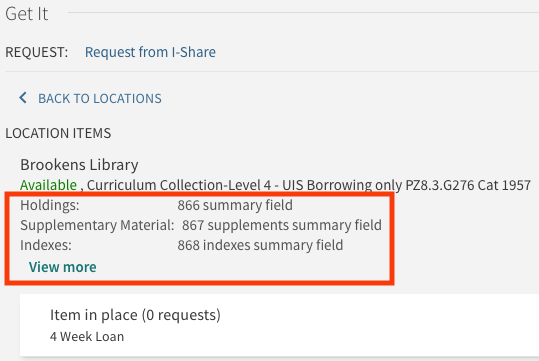
Clicking the "View more" link shown above will expand the holdings notes, if present, as shown in the image below.
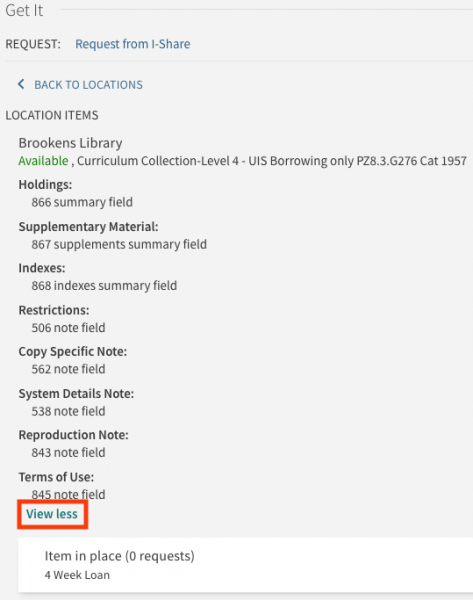
Clicking the "View less" link will collapse the additional holdings notes.
By default, Primo VE comes with three MARC fields enabled for display (852, 866, 867) and has four other holdings fields configured but disabled by default (868, 541, 561, 563).
- The fields are configured in: Alma Configuration > Discovery > GetIt Configuration > Holdings Display Configuration Mapping Table
- The labels for these notes are set in: Alma Configuration > Discovery > GetIt Configuration > Holdings Display Labels Code Table
An example of an item's MARC record, showing some of the fields that holdings notes can use:
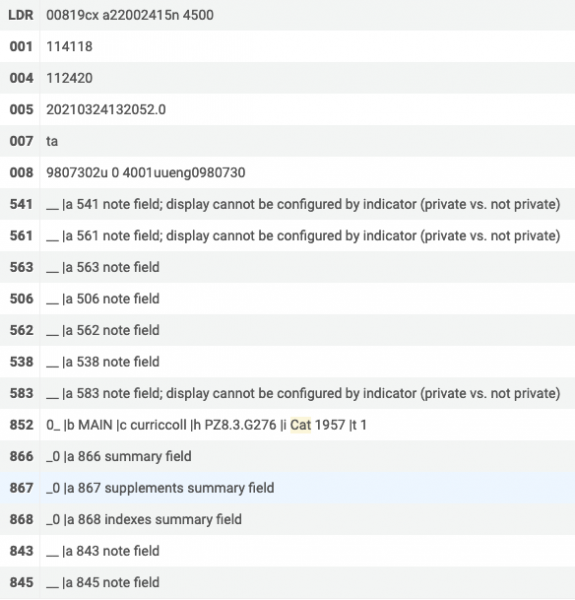
Which fields were distributed from the CARLI NZ?
The set of holdings display fields (MARC fields, Subfields, and labels) distributed from the NZ were configured as follows:
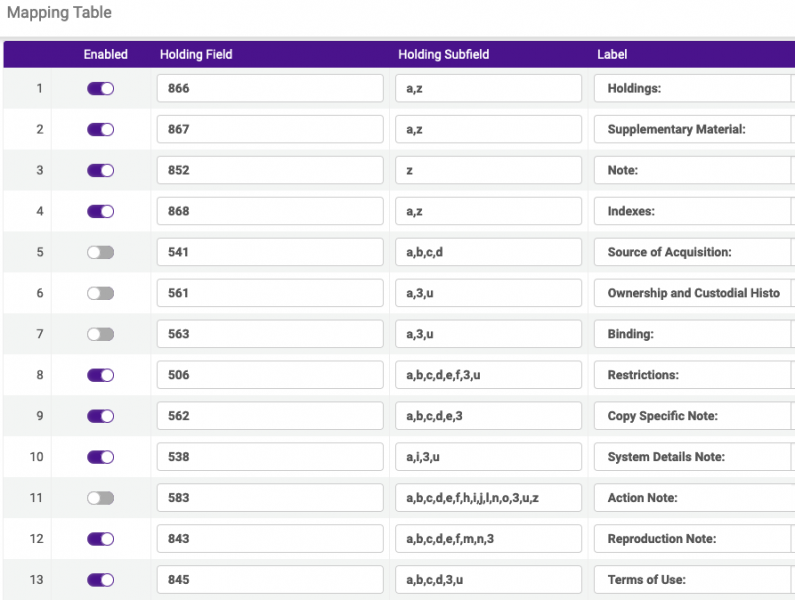
- No change was made to the default out-of-the-box configuration of the 866, 867, 852, 541, 561, and 563 fields.
- Special Note: According to the MARC Format for Holdings Data (MFHD) standard, the 541, 561, and 583 fields may be set to Private or Not Private using indicators. Indicators cannot be used to determine display of these fields in Primo VE, so if you enable these fields, they will display regardless of the indicator. CARLI Recommendation: Do not enable these fields for display if you have data in these fields which should remain private and not be displayed in the public catalog.
- CARLI enabled the 868 field for display.
- CARLI added the following new fields as Enabled for display: 506, 562, 538, 843, 845
- CARLI added the following new field as Disabled for display: 583
Fields were distributed to my IZ. How does my institution change the Enable/Disable setting on one of the distributed fields?
To enable or disable any of the distributed fields, you must have the Alma user role of Discovery Admin.
- Go to: Alma Configuration > Discovery > GetIt Configuration > Holdings Display Configuration
- Click the Customize button in the upper right corner.
- You will receive a Confirmation Message about this action.
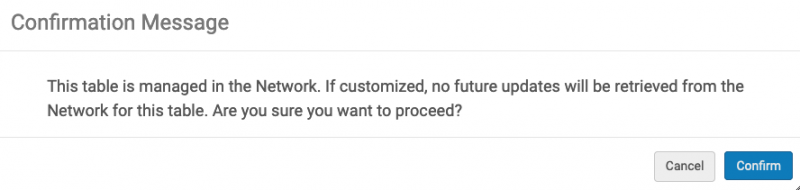
- Click Confirm. Note: You must break this relationship with the Network in order to make changes, but CARLI does not have any plans at this time to distribute any additional holdings display fields, so no future updates will need to be retrieved from the Network. Therefore, it is okay to click "Confirm" in this message.
- Make your adjustments to enable or disable fields as desired.
- Click Save on the Mapping Table to save your changes.
Fields were distributed to my IZ. How does my institution change the label that displays in Primo VE on one of the distributed holdings fields?
To change the labels for any of the distributed holdings fields, you must have the Alma user role of Discovery Admin.
- Go to Alma Configuration > Discovery > GetIt Configuration > Holdings Display Labels
- Click the Customize button in the upper right corner.
- You will receive a Confirmation Message about this action.
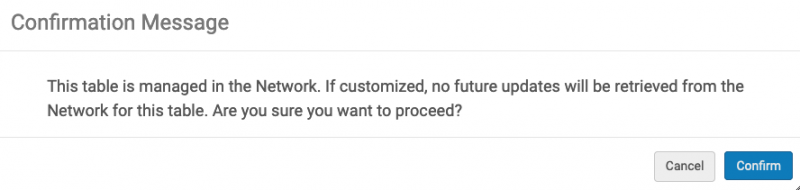
- Click Confirm. Note: You must break this relationship with the Network in order to make changes, but CARLI does not have any plans at this time to distribute any additional holdings display fields, so no future updates will need to be retrieved from the Network. Therefore, it is okay to click "Confirm" in this message.
- Make your adjustments to the "Description" column that controls the label in Primo VE.
- Click Save on the Mapping Table.
Fields were NOT distributed to my IZ because my institution had already customized some of the holdings display fields, but I would like to add other fields. How do I do that?
To add other holdings display fields, you must have the Alma user role of Discovery Admin.
New holdings display fields must be configured in two places:
- In Alma Configuration > Discovery > GetIt Configuration > Holdings Display Labels, add the custom label text for the new field you wish to add. Click Save.
- In Alma Configuration > Discovery > GetIt Configuration > Holdings Display Configuration, add the MARC field and subfield(s) and choose the appropriate label. Click Save.
If you have any questions, please contact CARLI at support@carli.illinois.edu.

