Alma: Overdue and Lost Loan Rules and Letters, with associated configuration settings
Overview
The overdue and lost loan profiles monitor long overdue loans and turn them into lost loans when applicable. The profiles send progressive reminders to the patron as well as creating fees and user blocks. The profile setup allows for flexibility to apply the rules based on type of loan and the amount of time that the loan is overdue. Library staff can easily configure to five different letter texts for overdue notices; Alma then uses a second letter to notify patrons when the item's status is converted to lost.
To configure the Overdue and Lost settings at your institution, you will need to complete the 4 steps below.
Recorded Overview Webinar
In this webinar, CARLI Office staff discuss the steps to configure Alma's Overdue and Lost Loan Rules, as well as demonstrating how to configure the Alma patron-facing letters associated with those rules.
updated 4/17/2020
Step 1: Setting up User Block Definitions and Descriptions
Background
In Alma, there are both library-staff assigned, and system assigned patron blocks. User blocks restrict a patron from using library services.
- The majority of the blocks configured in the User Block Descriptions and Definitions settings are manually applied by library staff.
- However, Alma provides the the option to apply user blocks automatically as defined in the Overdue and Lost Loan Rules; those blocks applied by the rules are also configured the same way as the manually applied blocks.
- Note: Some blocks in Alma are the result of transactional situations; these are different blocks from the user blocks described in this section.
- Your institution determined which circulation staff (if any) can perform overrides for transactional-related blocks in the Alma Block Preferences settings.
- Adding new user blocks to Alma Configuration:
- When adding a new user block to your Alma configuration, you first add the user block description, then you add the user block definition.
- You would delete a block in the reverse order; delete the user block definition first, followed by the user block description.
- The user block descriptions appear in the drop-down menus in Alma when staff manually apply a block to a user's account.
- When adding a new user block to your Alma configuration, you first add the user block description, then you add the user block definition.
- Documentation to review before you begin:
- Ex Libris Documentation: Configuring User Block Descriptions and Definitions
- Ex Libris Documentation: Blocking and Unblocking Users
Question: Why are we setting up (at least the required I-Share) User Block Definitions and Descriptions now?
Answer: The Overdue and Lost Loan rules provide the option to apply a user block as a consequence of items reaching overdue status.
Rationale:
- Voyager had settings called "Universal Policy Definitions" which determined cumulative totals of delinquency a patron could assess across the consortium, before they were blocked from further circulation activity.
- These cumulative settings were a part of consortial policy; a patron could owe no more than $200 total fines/fees across I-Share libraries, have no more than 25 overdue materials, no more than three lost items, no more than ten self-shelved or claims returned, and/or no more than one overdue recalled item before they were automatically blocked from further circulation activity at any/all I-Share libraries.
- In Alma, there are no consortially-cumulative settings.
- While a patron blocked at their home library can be prevented from further circulation activity at the other I-Share libraries, there is not a way to block a patron consortially at all I-Share libraries for delinquency across the consortium.
- Instead, patrons need to be blocked individually at the I-Share libraries where they are delinquent. The Overdue and Lost Loan rules provide the option to apply a block to a user account for materials past their due date.
- The CARLI Resource Sharing Committee has determined that:
- Since there are no consortially-cumulative limits in Alma,
- And there is also no patron block that can be set for the number of lost materials on a patron's record,
- Then, they will apply a block at the item's library, to the I-Share patron's record, for an item more than 21 days past its due date.
- The block will remain in place if the item subsequently also reaches "Lost" status 35 days past its due date.
- The specifics of these settings are described below under Step 3: Overdue and Lost Loan Rules.
Required: I-Share Settings
CARLI Office staff will add these required settings to your institution's Alma Configuration> Fulfillment> Patron Configurations> User Block Description, and User Block Definition
Please do NOT modify or delete these settings as they are used in consortial policy to provide consistency for I-Share patron transactions across the consortium.
User Block Description:
The description, added first, is used by the User Block Definition. The description provides the wording used to describe the block to library staff; it is visible in drop-down menus in Alma.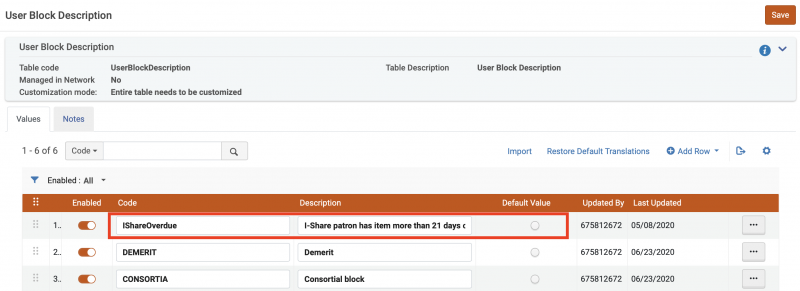
- Code: IShareOverdue
- Description: I-Share patron has item more than 21 days overdue.
- Default Value: No
User Block Definition:
The definition, added second, determines the conditions of the patron's block.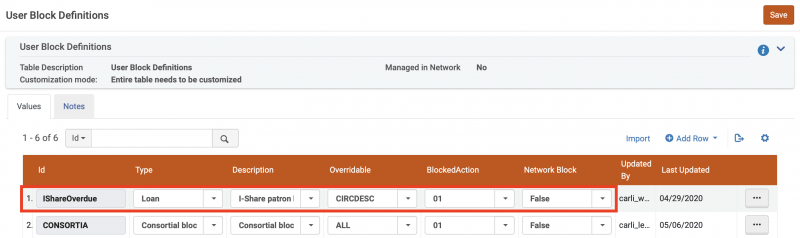
- Code: IShareOverdue
- Type: Loan - The "Type" value is for information only and does not impact the system, with the exception of the Demerit and Consortial Block type.
- Description: I-Share patron has item more than 21 days overdue.
- Overridable: CIRCDESK- The block is overridable only by a circulation desk manager.
- Blocked Action: 01- Additional loans are blocked, but patron is eligible to renew their material.
- Network Block: False- Since this block is applied to an I-Share patron, the "Network Block" option does not apply. Network Blocks apply only for the patron's home library.
Recommended: Local Settings
Each I-Share institution may add additional user blocks to your Alma Configuration, as desired.
- Some examples provided by Ex Libris of user blocks in use at other institutions include:
- Admin Suspension
- Suspended
- Not Enrolled
- Withdrawn
- On Leave
- Deceased
- Lost Card
- Returned Mail
- Unrtd. Recall
- Repeat Damage
- Security Ban
- If you want to mirror the I-Share consortial policies to automatically block local patrons from further circulation activity once an item reaches a certain number of days overdue, you could add a "Local Overdue" user block.
User Block Description:
The description, added first, is used by the User Block Definition. The description provides the wording used to describe the block to library staff; it is visible in drop-down menus in Alma.
User Block Definition:
The definition, added second, determines the conditions of the patron's block.
Review the Ex Libris documentation for Patron Configurations: Adding User Block Definitions for an explanation on each setting in the definition.
- Considerations:
- Keep it simple; you can add blocks later when you need them.
- For some libraries, a "Suspended" block may be enough when paired with a user note (this was how suspensions worked in Voyager).
- When entering blocks that will be applied to your library's local patron groups, typically, you will please set the Network Block setting to True.
- This will copy the block to any of the patron's records in the other I-Share libraries, when the record is refreshed or created.
Step 2: Checking Overdue Fines and Lost Item Processing/Replacement Fines
Background
- Lost Item Processing/Replacement Fines:
- When the Lost Loan Rule converts an item to lost status, the patron is assessed the Lost Item Replacement Fee, and the Lost Item Fine (previously Lost Item Processing Fine in Voyager).
- You will want to double-check the settings in your library's Loan-type Terms of Use, to make sure that the fines entered accurately reflect your library's policies.

Settings in screenshot are for example only.
- Overdue Fines:
- When the Overdue Loan Rules convert an item to overdue status, you will have the option to have the rule asses the amount of the overdue fine owed by the patron, at the time the notice is generated.
- Note: This option was also available in Voyager, but, most I-Share libraries chose to NOT use this option.
- Reason: The fine amount included in the notice is NOT the amount of fine the patron will owe when the item is finally returned; patrons who do not read notices carefully may be surprised to total overdue fine assessed at time of discharge is higher.
- Libraries choosing to calculate the amount of overdue fine owed at the time of notice generation will want to consider the notice wording carefully to pre-warn students that the amount they will be charged when the item is returned, will likely be more, as fines and fees are continuing to accrue until the item is returned.
- Note: This option was also available in Voyager, but, most I-Share libraries chose to NOT use this option.
- If your library charges overdue fines to your local patrons, you will want to double-check the settings in your library's Loan type Terms of Use, to make sure that the fines entered accurately reflect your library's policies.
- Maximum Fine
- Overdue Fine
- Recalled Overdue Fine
- Grace Period
- Reminder: I-Share libraries do NOT charge the patrons of other I-Share libraries overdue fines.

- When the Overdue Loan Rules convert an item to overdue status, you will have the option to have the rule asses the amount of the overdue fine owed by the patron, at the time the notice is generated.
I-Share Settings
- I-Share libraries do not charge another I-Share library's patrons overdue fines and fees.
- The CARLI Office will adjust the Lost Item Replacement Fee and Lost Item Fine values in the I-Share Terms of Use (TOUs) to match your institution's default values for those settings.
- Those TOUs are named:
- Print Material Loan TOU NZ
- Non-Print Material Loan TOU NZ
- We will contact the institution's Alma/Primo Contact and I-Share Liaison if we have any questions.
- Those TOUs are named:
Local Settings
- You will want to double-check the settings in your library's Loan-type Terms of Use, to make sure that the fines entered accurately reflect your library's policies.
- To check your settings:
- In Alma Configuration, check that you're in configuration at the Institutional level (in the upper left corner, check that the "Configuring" drop-down is set to your overall institutional name.
- Then under Fulfillment> Physical Fulfillment> select Terms of Use and Policies.
- At the top of the list of Terms of Use, notice the drop-down facet for "Terms Of Use Type". Set the type to "Loan".
- For each terms of use listed in the "Loan" list, click on the name of the terms of use to review the Lost Item Fine, Lost Item Replacement Fee, and Overdue Fine.
- If the settings look okay, click "Cancel" at the top.
Step 3: Overdue and Lost Loan Rules
Background
Overdue and Lost Loan Rules can be configured to send warning notifications to a patron that their loan is overdue.
They can also be configured to apply a block to the patron record, mark the overdue loan as lost, and/or assess the lost replacement fines to the transaction.
Overdue and Lost Loan Rules are configured at the institutional level, in Configuration> Physical Fulfillment> Overdue and Lost Loan Profiles.
- Ex Libris Documentation: Configuring Overdue and Lost Loan Profiles
In Voyager, these settings were determined in the SysAdmin circulation matrix entry Intervals tab for each patron group/item type combination.
In Alma, you determine when patrons receive overdue and lost notifications by setting up Overdue and Lost Loan Profiles.
Required: I-Share Profiles
CARLI Office staff will add these required profiles to your institution's Alma Configuration.
Please do not modify or delete these settings as they are used in consortial policy to provide consistency for I-Share patron transactions across the consortium (one local decision for the I-Share policies is described below).
These three profiles apply to I-Share patrons borrowing material from your library.

- I-Share 7 Day Overdue
- At 7 days past due, the first overdue notice is generated.
- The description states that the item is now 7 days overdue and the patron will be blocked in 14 days if the item not returned (block applied on day 21 overdue).

- I-Share 21 Day Overdue
- At 21 days past due date, the second overdue notice is generated.
- The description states that the patron has been blocked, and the problem item will go to lost status and will be billed to the patron's account in 14 additional days (lost status applied on day 35 overdue).

- I-Share 35 Day Lost
- At 35 days past due date, the item is converted to lost.
- The description dates that the patron is billed for item replacement/item processing. Patron block remains applied.

- Local Decision for I-Share policies:
- Each I-Share library may edit the "Letter send format" in the three I-Share rules.
- When CARLI staff enter the rules, we will set the "Letter send format" to be "Mail", which means "E-Mail".
- Library staff may select either the letter send format "Mail" or "Both."
- Choosing "Both" will email the patron, as well as send a copy to the library's configured printer.
- Each I-Share library may edit the "Letter send format" in the three I-Share rules.
Recommended: Local Settings
Review the Ex Libris documentation for Configuring Overdue and Lost Loan Profiles for an explanation on each setting in the profile.
- Before adding Overdue and Lost Loan Rules/Profiles, ask your fulfillment colleagues these questions:
- For the majority of our local patron's transactions:
- When should a local patron receive their first overdue notice (how may days after the due date)?
- How many overdue notices total should our local patron receive for an overdue item, and at what interval?
- Should subsequent overdue notices have different wording, or, can the wording be the same for all notices the local patron receives?
- Should local patrons be blocked for a single, long-overdue item? Or, would you prefer to use Alma's patron limits for Maximum Overdues or Maximum Fines to block the patron instead?
- Alma does not have a setting to block for lost materials; instead libraries rely on the Maximum Fines, or, they can set up a block for a single long-overdue item.
- Do we want to email the notices to the patrons, print them to a paper printer, or both?
- When should overdue items be declared lost?
- For exceptions to the majority of our local patron's transactions:
- Which of our local patron's transactions should receive overdue notices following a different timeline than the "regular" transactions?
- Examples: Reserves materials, special collections, or reference items (distinguished either by item type, or by shelving location), or, are there differences in policy by user group (such as overdue policy for faculty vs. community patrons)?
- Which of our local patron's transactions should be declared lost following a different timeline than the "regular" transactions?
- If patrons receive the notices at a different time, do these notices need different wording?
- Which of our local patron's transactions should receive overdue notices following a different timeline than the "regular" transactions?
- Remember, keeping the Overdue and Lost Loan Rules as simple as possible helps both library staff and patrons to understand the policies.
- For the majority of our local patron's transactions:
I-Share libraries with Alma Certified staff may add the rules in Alma Configuration at the institutional level> Fulfillment> Physical Fulfillment> Overdue and Lost Loan Profile> select "Add Overdue and Lost Loan Profile to open the configuration screen.
I-Share libraries that would like the CARLI Office to assist in entering a basic set of rules for their local patrons may fill out this form.
There are slightly different options when creating an Overdue Notification Rule vs. a Lost Rule.
After saving a new rule, or edits to an existing rule, you will see a message recommending that you run the rule with a status update.
This runs the rule without creating notices for patrons, updating records to lost, or creating fines/fees.
Those transactions that would have been eligible for the rule are "marked" to prevent them from being updated by future runs of that new/updated rule as well.
- Fields in the Profile Configuration Form for Overdue Rule:

- Name: Enter a descriptive name for the Overdue rule.
- Recommendation: Include in the name that it is an overdue policy; include the interval; include if there are specific criteria for its application.
- Description: Enter a description for the rule. The description shows on the list of Overdue and Lost Profiles, so include a thorough description of the rule.
- Active: If the rule should be applied to patrons starting now and going forward, set the rule to Active. If the rule is not yet ready to be implemented, leave it inactive.
If your library wants to only run the rule manually, set the rule as inactive. You can then manually run the rule as desired using the Ellipse> Run Now option. - Profile Type: The profile type refers to which letter wording will be sent to the patron, and which action will be performed for the transaction (overdue notification, or convert to lost). For an Overdue rule, you have 5 letter wording options that can be easily configured.
- Overdue Notification Type 1, Type 2, Type 3, Type 4, and Type 5 are not necessarily sequential; instead, the numbers in the types solely provide a way to identivy different wording customizations.
- Recommendation: Configure your letter wording before creating your Overdue Rules, or, make a note to review your Overdue Rules once the letters are ready to make sure the expected letter wording profile type has been selected. See Step 4 below for information on editing the Overdue Notification letters.
- Note: Your library can have more than 5 options for letter wording for local overdue notices, if needed. But remember, Voyager only has 1 wording option. Keep it simple, if at all possible. Contact CARLI Support to discuss if you belive your library needs more than 5 wording options for overdue letters.
- Send Notification: Check to send the patron the letter.
- Create Overdue Loan Fine: If checked, the patron will be assessed the overdue fines (as calculated from the TOU) owed at the time the letter was generated, and that value would be included in the letter.
- Recommendation: Since overdue fines, if charged, will continue to accrue until the item is returned or converted to lost status, patrons may be confused that the value assessed in the letter does not match the amount they owe when the item is returned. Either word the letter clearly to explain this, or, do not enable this setting.
- Create Overdue Notification Fee: This option allows libraries to fine a patron for receiving the overdue notice.
- Recommendation: Do not enter a value; I-Share libraries do not typically bill their patrons per overdue notice.
- Create Block: For an overdue notification, selecting Create Block imposes a block on the user's record. The block is removed when the item is returned or lost, or the loan is deleted. You select which block to apply, from the list of blocks created in Step 1.
- Date Criteria fields: Select which date criteria will be used in the calculation of the overdue.
Each Overdue rule an only use one date option below; most rules will use "Days After Due Date."
For example, if an item’s due date is March 1, Days After Due Date=14, and Days is selected, the item is considered overdue on March 15.- Days After Due Date: Enter the value here if the Overdue Notification should be based on the item's due date.
- Days After Status Date: Enter the value here if the Overdue Notification should instead be based on when a particular status was applied, such as "Recalled".
- Days/Open Days: Days is calendar days; open days is days that the library is open.
- Loan Criteria fields: These additional criteria allow you to create more granular rules for specific transactions.
- Loan Status: Optional- An option to set the rule based on a specific status.
- User Group: Required- All rules should include User Group values. This is important for the I-Share letters to function as expected.
- Library: Optional- The Library field refers to the item’s current location. If the item is in a temporary location, this is the temporary location. If the item is not in a temporary location, this is the permanent location.
- Locations: Optional- This criteria can be used to create rules based on particular locations, such as Reserves or Special Collections.
- Item Policy: Optional- This criteria can be used to create rules based on particular item types, such as media or reference materials.
- Material Type: Optional- Most I-Share libraries will NOT use Material Type as criteria at this time.
- Letter Send Format: Mail = letter emailed to patron. Print = letter printed to library printer. Both = letter emailed to patron, and printed to library printer.
- Name: Enter a descriptive name for the Overdue rule.
- Fields in the Profile Configuration Form for Lost Rule:

- Name: Enter a descriptive name for the Lost rule.
- Recommendation: Include in the name that it is a lost policy; include the interval; include if there are specific criteria for its application.
- Description: Enter a description for the rule. The description shows on the list of Overdue and Lost Profiles, so include a thorough description of the rule.
- Active: If the rule should be applied to patrons starting now and going forward, set the rule to Active. If the rule is not yet ready to be implemented, leave it inactive.
If your library wants to only run the rule manually, set the rule as inactive. You can then manually run the rule as desired using the Ellipse> Run Now option. - Profile Type: Change to Lost
- Create Overdue Notification Fee: This option allows libraries to fine a patron for receiving the notice. This value is NOT the Lost Item Fine (aka, the Lost Item Processing Fee).
- Recommendation: Do not enter a value; I-Share libraries do not typically bill their patrons per notice.
- Date Criteria fields: Select which date criteria will be used in the calculation of the overdue.
Each Lost rule an only use one date option below; most rules will use "Days After Due Date."
For example, if an item’s due date is March 1, Days After Due Date=14, and Days is selected, the item is considered overdue on March 15.- Days After Due Date: Enter the value here if the Lost Status Update should be based on the item's due date.
- Days After Status Date: Enter the value here if the Lost Status Update should instead be based on when a particular status was applied, such as "Recalled".
- Days/Open Days: Days is calendar days; open days is days that the library is open.
- Loan Criteria fields: These additional criteria allow you to create more granular rules for specific transactions.
- Loan Status: Optional- An option to set the rule based on a specific status.
- User Group: Required- All rules should include User Group values. This is important for the I-Share letters to function as expected.
- Library: Optional- The Library field refers to the item’s current location. If the item is in a temporary location, this is the temporary location. If the item is not in a temporary location, this is the permanent location.
- Locations: Optional- This criteria can be used to create rules based on particular locations, such as Reserves or Special Collections.
- Item Policy: Optional- This criteria can be used to create rules based on particular item types, such as media or reference materials.
- Material Type: Optional- Most I-Share libraries will NOT use Material Type as criteria at this time.
- Letter Send Format: Mail = letter emailed to patron. Print = letter printed to library printer. Both = letter emailed to patron, and printed to library printer.
Step 4: Overdue and Lost Loan Letter Configuration
Background
Alma utilizes two letters to format and send notifications to patrons for the Overdue and Lost Loan Rules; these letters include consortially customized components.
- Ful Overdue And Lost Loan Notification Letter: Alma uses the Fulfillment Overdue and Lost Loan Notification letter to format and send patrons overdue notices and warnings before an item becomes lost.
- Ful Overdue And Lost Loan Letter: Alma uses the Fulfillment Overdue and Lost Loan letter to format and send patrons notification for when an item has become considered lost and has been billed to the patron’s account.
Required: I-Share Settings
On 4/13/2020, the CARLI Office staff pushed the consortially customized version of the two letters utilized by the Overdue and Lost Loan Rules from the Network Zone.
- This version of the letters includes what are called "IF" statements:
- IF the User Group for the transaction equals I-Share, the letter will use the consortially standardized letter wording for I-Share patrons, as called by the Overdue or Lost Loan rule.
- IF the User Group for the transaction is not I-Share, the letter will use your locally-customized letter wording for local patrons, as called by the Overdue or Lost Loan rule.
- Please do not modify or delete these settings from the Alma Letters as they are used in consortial policy to provide consistency for I-Share patron transactions across the consortium (two local decisions for the I-Share policies are described below).
Example letters for I-Share patrons:
- I-Share 7 Day Overdue
Wording is pulled from the Ful Overdue And Lost Loan Notification Letter's Overdue Notification Type 1.
Alma knew to use this wording based on the conditions set in the I-Share 7 Day Overdue rule, and the IF statements in the letter's coding.
- Consortial wording for 7 Day Overdue: The item(s) listed in this email are now 7 days overdue. When the item(s) are overdue by 21 days, your library account will be blocked at the item’s owning institution until the item(s) are returned. Please return the item(s) at your earliest convenience or contact the library.
- I-Share 21 Day Overdue
Wording is pulled from the Ful Overdue And Lost Loan Notification Letter's Overdue Notification Type 2.
Alma knew to use this wording based on the conditions set in the I-Share 7 Day Overdue rule, and the IF statements in the letter's coding.
- Consortial wording for 21 Day Overdue: The item(s) listed in this email are now 21 days overdue. Your library account is now blocked at the item’s owning institution until there are no overdue items from that institution. In 14 days, if the item has not been returned, the item will be assumed to be lost and your library account will be billed for the replacement cost of the item. Please return the item(s) at your earliest convenience or contact the library.
- I-Share 35 Day Lost
Wording is pulled from the Ful Overdue And Lost Loan Letter.
Alma knows to use this wording based on the settings in the I-Share Overdue and Lost Loan Rule, and the IF statements in the letter's coding.
- Consortial wording for 35 Day Lost: The item(s) listed in this email are now 35 days overdue and assumed lost. Your library account has been billed for the replacement cost of the lost item. Please return the item(s) at your earliest convenience or contact the library.
Optional Local Decisions:
- An institution may add their institution's name to the email Subject line.
- An institution may add their logo to the letter.
Recommended: Local Settings
Alongside the I-Share Overdue Lost Loan settings, libraries can customize letters to deliver their own Overdue and Lost Loan messaging to local patrons. Below are 3 scenarios for modifying this text.
- Scenario 1: Creating your own messaging for the 5 Overdue Notification options and 1 Lost Notification
- Scenario 2: Editing letter XML to send tailored Overdue Notifications based on specific user groups
Scenario 1: Your library would like to create its own Overdue And Lost Loan messages
As mentioned above, Alma allows for 5 different types of Overdue And Lost Loan Notifications, plus 1 Change to Lost notification. These are managed by 2 different letters in Alma. The 5 Overdue And Lost Notifications are sent out in the Ful Overdue And Lost Loan Notification Letter, while the Lost notification is sent in the Ful Overdue And Lost Loan Letter.

Libraries can write their own messages to accompany these 5 different notifications and 1 lost notification without worrying about altering the I-Share Overdue and Lost Loan notifications. This can be done via the Labels section in each of these two letters.
- Find the letter in the Letters Configuration section of Alma by going to Alma Configuration -> Letters Configuration.
- Click on the title of the letter to edit the labels. The first screen you are presented with is the Labels editing screen.
- For the Ful Overdue And Lost Loan Notifications Letter, there are 5 editable labels that correspond with the 5 Overdue Notification Types. The Code Name for these labels are inform_you_item_below_type1, inform_you_item_below_type2, inform_you_item_below_type3, inform_you_item_below_type4, and inform_you_item_below_type5. The fields are surrounded by a red box in the image below. Note that the fields may move around in the list and will not always be located at the top.

In the above image, the fields contain filler language
- The "Description" field for each of these Labels can be edited with your own text. Click the "..." button on the right hand side of the label you wish to edit and click "Customize." You should receive a prompt warning you that editing this field will prevent it from receiving updates from the Network Zone. This is expected. Click "Confirm."
- You should now be able to enter the text you want into the "Description" field. Once you have modified the text, click "Save" in the upper right corner of this page.
Below is an example where inform_you_item_below_type1 has been edited. Note that the field has moved from the top of the list to position number 5.
The edit above will modify the text for Overdue Notification 1, as demonstrated in the example letter below.

These edits can be made for each individual notification type.
- Once you have your overdue notifications set, you can edit the lost notication in the Ful Overdue And Lost Loan Letter. There are 3 fields in this letter that combine to make the paragraph at the top of the Ful Overdue And Lost Loan Letter. The code names for these fields are inform_you_item_below, borrowed_by_you, and decalred_as_lost.

These fields can be edited in the same way the fields for the Ful Overdue And Lost Loan Letter were edited.
- An example of how the default text for those fields are displayed in the Ful Overdue And Lost Loan Letter is below.

Scenario 2: Editing Letter XML when your library requires more Overdue And Lost Loan messages than available by default
Alma offers 5 Overdue Notifications and 1 Lost Notification by default. However, it is possible to edit the XSL code for a letter to send different messages to different user groups. For example, the code below is a snippet of how Alma knows to send I-Share patrons a specific message:
<xsl:for-each select="notification_data">
<xsl:if test="/notification_data/notification_type='OverdueNotificationType1'">
<xsl:choose>
<xsl:when test="(/notification_data/receivers/receiver/user/user_group='IShare')">
<!--Begin overdue_notice_1 text for user_group 'IShare'-->
<xsl:text>The item(s) listed in this email are now 7 days overdue. When the item(s) are overdue by 21 days, your library account will be blocked at the item’s owning institution until the item(s) are returned. Please return the item(s) at your earliest convenience or contact the library.
</xsl:text>
<!--End IShare text-->
</xsl:when>
<xsl:otherwise>
<!--Begin overdue_notice_1 text for all Other patrons-->
@@inform_you_item_below_type1@@
<!--End Other text-->
</xsl:otherwise>
</xsl:choose>
</xsl:if>
</xsl:for-each>The XSL code for each letter can be edited under the Template tab for the letter. Contact CARLI for additional assistance with editing letter XSL.


