Assigning Roles and Permissions for Alma Analytics
I-Share member library staff are expected to observe all relative state laws, including the Illinois Library Records Confidentiality Act (Illinois Compiled Statutes 75 ILCS 70/1). An important facet of privacy best practices is that a user should only be able to access data needed to perform the duties of the job. For example, if a staff member does not normally work with patrons or patron data, then that staff member should not have access to details for patron's identities or fulfillment history.
In consideration of the CARLI Privacy Policy and CARLI's Resources and Best Practices for Handling Patron Information, CARLI has enabled the use of refined user roles for analytics that provide granular access to allow and prevent access to information according to one's job responsibilities.
Analytics User Roles
Alma Analytics provides a comprehensive view of library activity, current and historical, in several different subject areas. In addition to active information, in the fulfillment and user areas, historical transactions are anonymized, as are purged users.
Alma provides roles, noted as "Designs Analytics," that give a user access to the Analytics area where they may design and develop reports, dashboards, and visualizations for use by other library staff and other audiences. Most reports are deliverable or accessible as Analytics Objects, so it is not necessary to assign a Designs Analytics role to a staff member that is only a consumer of a particular report.
The following table, Alma Analytics User Roles and Applications, identifies the roles that are available, the accessible subject areas, and a likely profile for who might need a particular role.
| Role Name | Subject Areas Allowed* | Who may use |
|---|---|---|
| Designs Analytics | All subject areas |
Those with responsibilities for creating and running library reports, and those with responsibilities across departments. A user with this role would not need any of the following roles. |
| Designs Analytics - Acquisition |
Cost Usage |
Staff in collection development, acquisitions, electronic resources management, and library accounting. |
| Designs Analytics - Fulfillment |
Borrowing Requests (Resource Sharing) |
Staff who work with patrons in fulfillment--circulation, resource sharing, billing, stacks maintenance. |
| Designs Analytics - Resources |
E-Inventory |
Staff in collection development, cataloging, electronic resources management, stacks management. |
| Designs Analytics - System Usage |
Analytics Objects |
System administrators or systems staff that monitor use and performance of Alma at an institution. |
| Designs Analytics - Users | Users | Staff with responsibilities for managing patron data. |
* The following subject areas are included for all roles to enable report functionality: Titles, Local Authorities, Benchmark, External Vendor.
Users with any of the subject-specific analytics roles will see all of the analytics objects created in the Shared Folders space of the institution. They may create reports and run reports for any areas that are allowed to their roles. Attempting to use a report that has a subject area out of their scope will result in a "View Display Error." Attempting to edit a report that that uses a subject area out of their scope results in an error box stating "You do not have access privilege for this subject area."
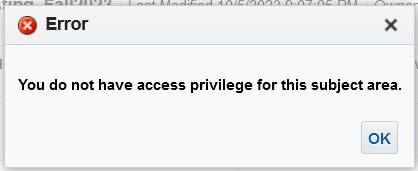
Assigning User Roles and Examples
User roles are assigned on the user record for the staff member by someone with either the User Administrator or User Manager roles. A staff member who is responsible for report creation may have the Designs Analytics role, or they may have one or more of the granular, subject-focused roles. In general, roles will be assigned thoughtfully and manually to user records for library staff and other workers.
- Select Admin > User Management > Manage Users.
- Search or locate the user record for the staff member to edit.
- Click the user name or select ... > Edit.
- Scroll to the User Roles section of the user record.
- Select Add Role.
- Locate the role in the Analytics section. Check a single role, then select Add Role.
- Review the role to set the Status as Active and the Scope as the institution. (All Designs Analytics roles are scoped at the institution level.)
- Select Save Role.
- To remove a role from a user, tick the box next to the role in the User Roles list, then select Remove Selected.
- Select Save to save and close the user record.
Below are some example users and roles to demonstrate some possible combinations.
Example 1. A copy cataloger who has responsibility for generating reports on physical and electronic resources, so they have the Designs Analytics - Resources role.
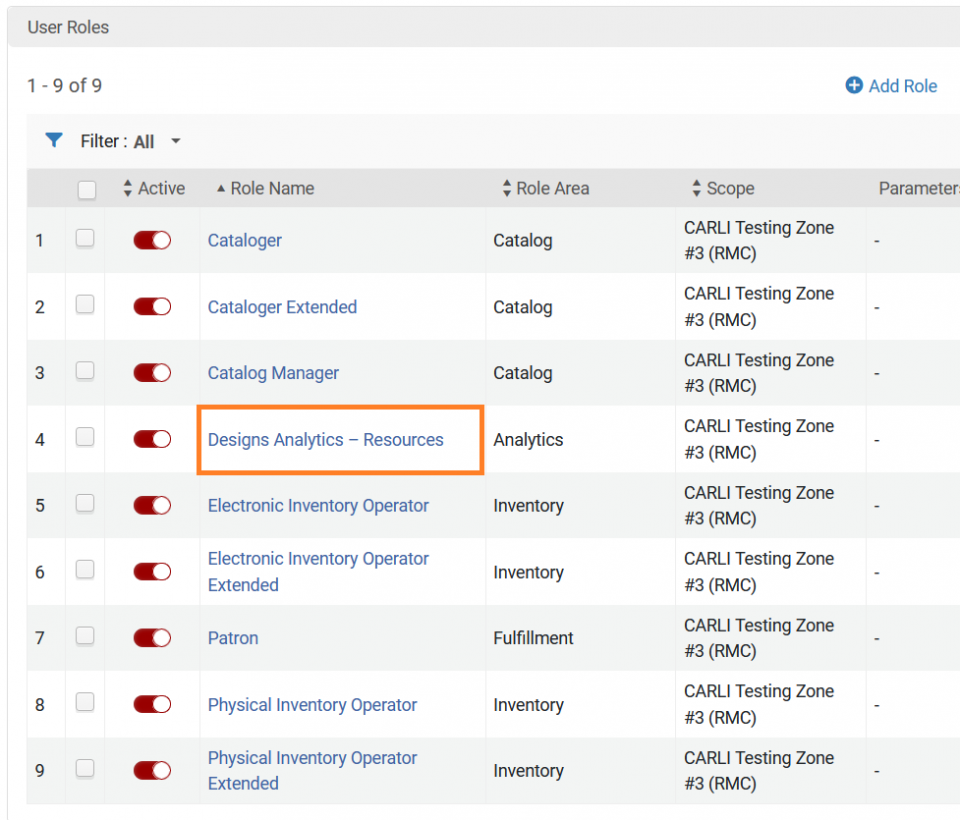
Example 2. An access services department head who supervises circulation, ILL and patron billing, and also is responsible for monitoring SIS loads of patron data. They have the Designs Analytics - Fulfillment and Designs Analytics - Users roles.
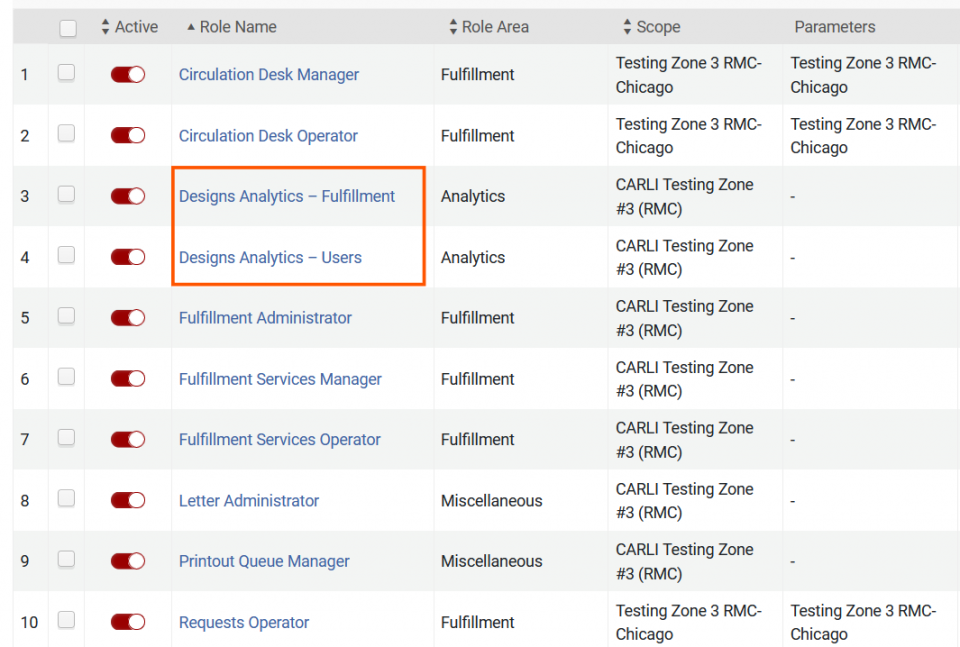
Example 3. A library director in a small library does all the reporting, so they use the general Designs Analytics role.
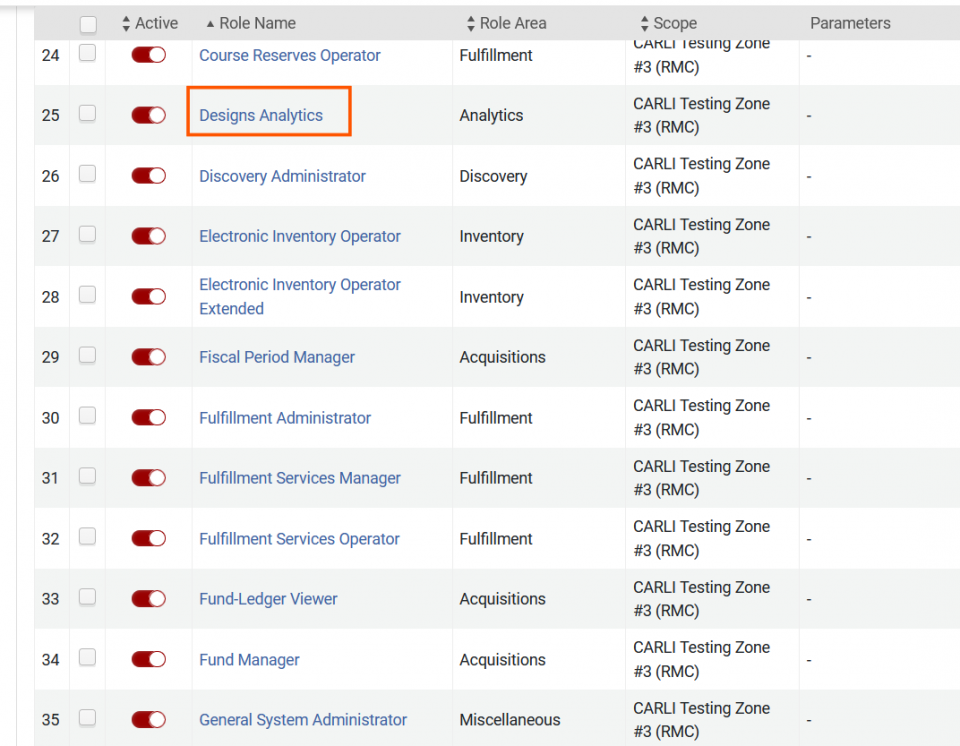
Last updated: February 12, 2025

