EBSCO Alma E-collections and Linking Parser Parameters
Background
Alma and Primo VE need your library's Customer ID (and in many e-collections also the OPID) to link effectively to most EBSCOhost and EBSCO e-resources.
How to Edit the EBSCO Linking Parser Parameters
In Alma, check your "User Details" Roles section. Make sure you have these roles active:
Electronic Inventory Operator
Electronic Inventory Operator Extended
Repository Manager
1. Search for the electronic collection in your Alma institution zone by Name or ID.
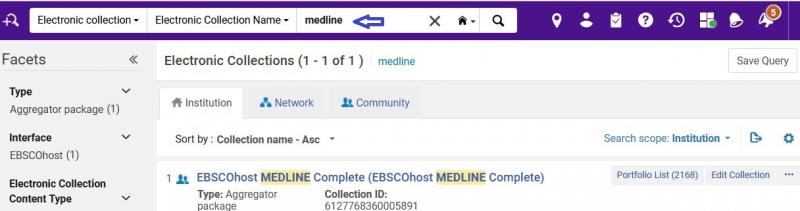
2. In the results list of e-collections, click the ellipsis or "..." and choose Edit Service to edit the Full Text service in the Electronic Service Editor.
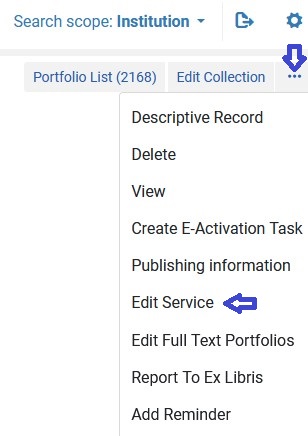
3. Click on the Linking tab.
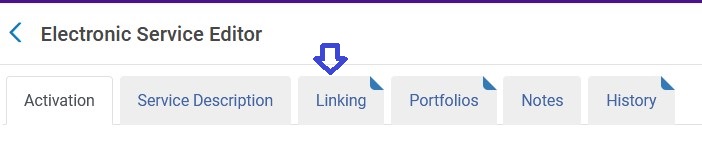
4. Scroll down the page to the "Linking Parser Parameters" section and enter your institution's CUSTOMER_ID (and if the field is present) the OPID.
- Examples in the screenshot below are fake CUSTOMER_ID and OPIDs; be sure to input the correct IDs for your institution!
- If you do not know your library's EBSCO Customer ID or OPID, please check with EBSCO Support via EBSCO Connect.
- More information on OPID variations

5. Click Save in the upper right corner to save the changes.

6. Test the e-collection connectivity in Primo VE and make sure that it links out as expected. If you already had a record or citation open in your browser before the change, reload the page or redo the search in Primo VE before testing.
You may need to add yes to the boxes for Shibboleth, SSO or IPAUTH depending on how your library has set up authentication in EBSCO Admin. Note, yes should be all lower case letters with no punctuation.
See your library's EBSCO Admin module for the preferred authentication for the EBSCO Profile related to your EBSCO e-collections, for example:

In this case, yes should be in the Shibboleth linking parser parameter box. If the "Preferred Authentication..." was "sso" or "ip" that yes should be in the corresponding linking parser parameter box (or boxes.)
More on EBSCO authentication:
- How do I set up preferred EBSCO authentication?
- How do I add a Proxy Server in EBSCOadmin and embed it in my EBSCOhost URL?
Variations on Linking Parser Parameters
EBSCO e-collections that are primarily ebooks often do not have the OPID field for example:

Some EBSCO e-collections have the linking parser parameter fields in a different order than the above example such as:

This webpage last edited Oct. 7, 2024.

