Deactivate Named User Accounts in Alma
Revised: June 26, 2024
Overview
"Named Users" are active users records in Alma that have been assigned any role that can log into Alma, except for Patron, Instructor, Trial Participant, and roles that are only for Leganto (Instructor, Leganto Course Operator, and Leganto Interface Administrator) or Rialto (Selector, Selector Limited, Super Selector, Rialto Manager, and Rialto Administrator). According to CARLI's Best Practice Recommendations for Named Users in I-Share, once you have identified Named User accounts in Alma that are not needed or not being used, you should take steps to deactivate them.
See also CARLI's Named User FAQ.
There are two ways to remove a user record in Alma from the list of Named Users:
DO NOT DEACTIVATE, EDIT, DELETE OR PURGE the following Named Users accounts:
- The admin user named Alma Administrator.
- Any users whose Primary Identifiers begin carli_ . These are CARLI staff accounts used to help support, troubleshoot, and configure I-Share institutions. CARLI staff are responsible for activating, deactivating, and modifying these user records.
- Any users whose Primary Identifiers begin exl_ or rialto_ . These are Ex Libris staff accounts that should not be touched and do not count toward the total of Named Users.
- The leganto_guest user as that user allows guest access to Leganto and cannot be deleted; it does not count as a Named User.
DO DEACTIVATE user accounts that were created by CARLI for your institution during the migration to Alma like testAlma_xxx or prodAlma_xxx.
All of CARLI's Named User documentation is linked on the User Management page.
NOTE: There is an Alma Cloud App called "Role Toggler" that can be used to quickly disable a single user's roles; however, you CANNOT use this cloud app to deactivate users. It will only disable user roles, but the user will stay active. Therefore, the "Role Toggler" Alma Cloud App is not recommended by CARLI.
How to Deactivate Named User Accounts in Alma
Alma role needed to deactivate users or roles: User Manager or User Administrator
- Do a Users search in Alma for the account, preferably by Primary Identifier, to retrieve the record.
- Toggle the "Active" slider to the left of the user record to the left to deactivate the record.
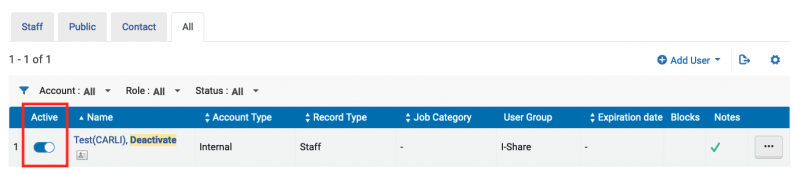
- Click Confirm.
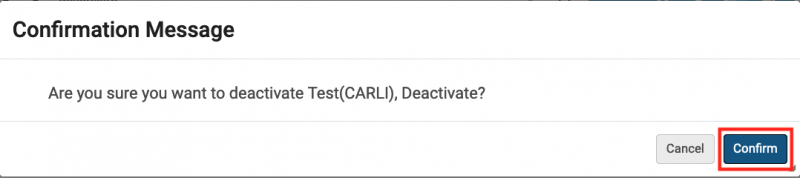
- The user record Status will change to Inactive and is no longer considered a Named User.
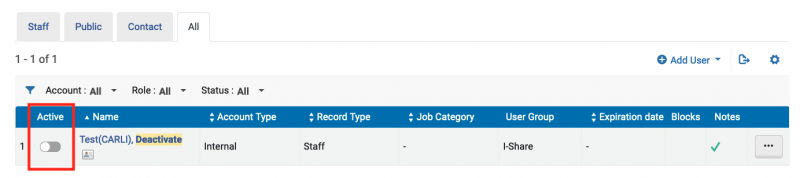
- If the user record is for a person who no longer affiliated with your institution, you should also edit the record to assign a Purge Date so that the user can be safely purged from Alma. Do NOT Delete the record as that may affect statistical data in Analytics.
How to Remove the staff roles from the user record
NOTE: A user is still considered a Named User even if all staff roles on the user record have been disabled. There is an Alma Cloud App called "Role Toggler" that can be used to quickly disable a single user's roles, but you CANNOT use this cloud app to deactivate users. It will only disable the user's roles, and the user will stay active.
Remove One role at a time:
- Do a Users search in Alma for the account, preferably by Primary Identifier, to retrieve the record.
- Click the Name, or choose Edit from ellipsis button (Row Action menu button) to edit the User Details.
- Scroll down to the User Roles section and click the ellipsis button (Row Action menu button) on the role to be removed.
- Choose Remove from the list.
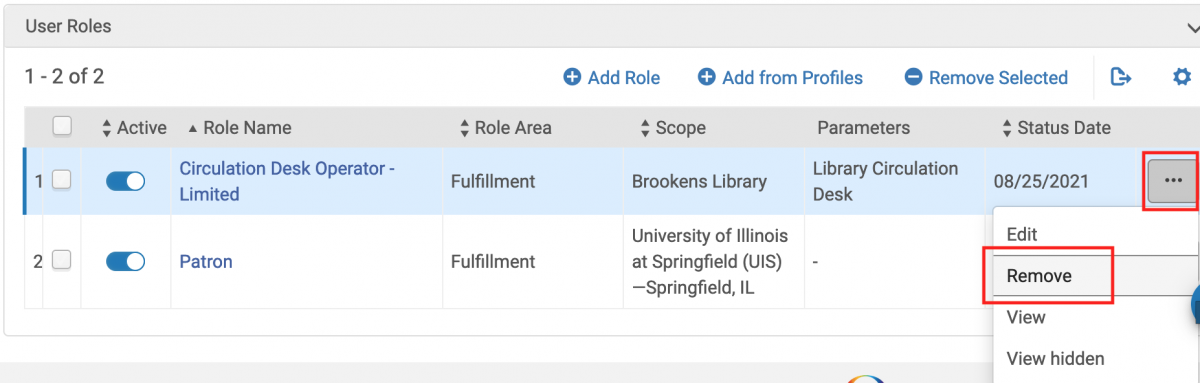
- Click Confirm that you would like to remove the role.
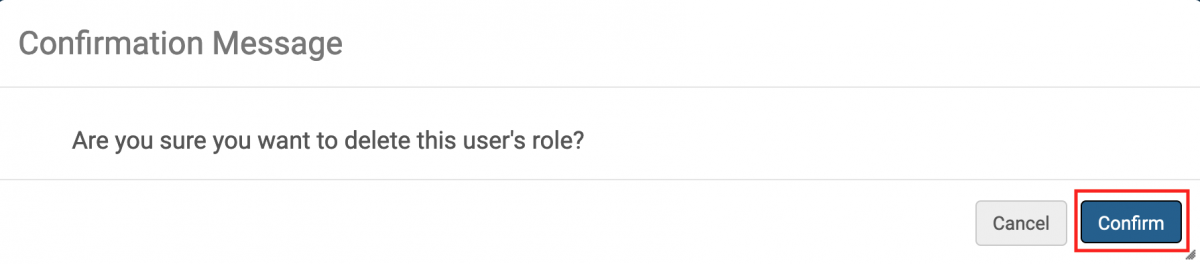
- Scroll up to the top of the record and click Save.
use the check boxes to Remove multiple roles at once:
- Do a Users search in Alma for the account, preferably by Primary Identifier, to retrieve the record.
- Click the Name, or choose Edit from ellipsis button (Row Action menu button) to edit the User Details.
- Scroll down to the User Roles section and check the boxes to the left of the Active column that you wish to remove, or, click the checkbox at the top in the header row to check all boxes for all roles at once.
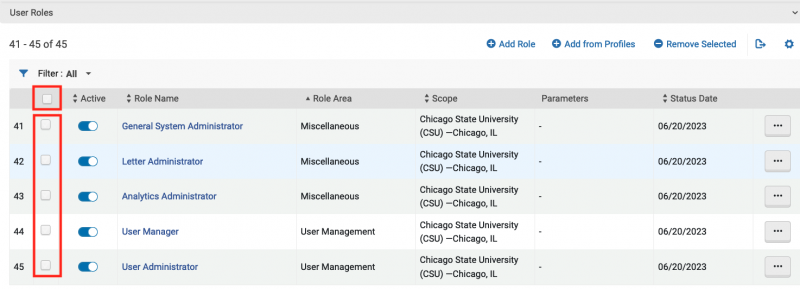
- NOTE: If you wish to NOT remove a role, such as the Patron role because the user is still a Patron but no longer needs staff roles on their account, make sure the box next to it is UNchecked it so that it will not be deleted in the following steps.
- Click -Remove Selected to remove the roles that have check boxes.
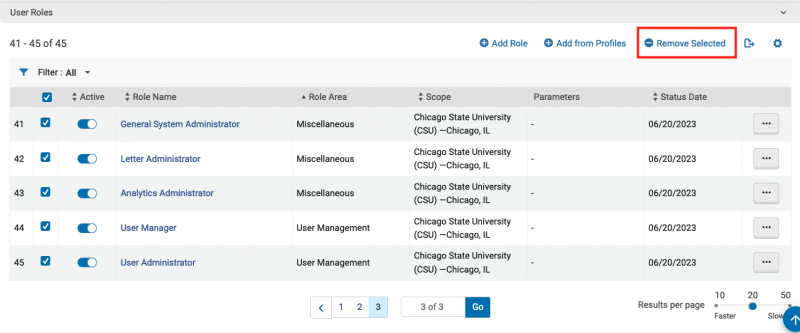
- Click Confirm that you do indeed want to remove all of the roles.
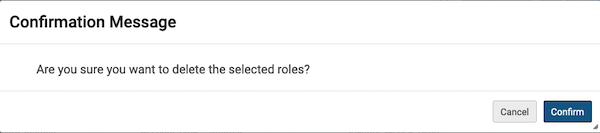
- Scroll up to the top of the record and click Save.
CARLI I-SHARE NAMED USER DOCUMENTATION
Named User Frequently Asked Questions (FAQ)
Best Practice Recommendations for Named Users in I-Share
How to Identify Named Users
Best Practice Recommendations for Back-Up Admin Accounts in Alma for I-Share Institutions using Single Sign-on
CARLI Named User Management, part of Office Hours recorded July 13, 2023 (28:13)

