Activating an Alma Electronic Collection in your Institution Zone
Last edit November 13, 2025.
Overview of Activation and Acquisition Activation Workflows
When your library purchases an electronic subscription or finds a useful free/open access collection, you can activate the e-collection in your institution zone. These instructions apply to I-Share institutions that are not using Alma Acquisitions or not with e-collections. If your institution uses Alma Acquisitions, these steps will not fully apply. See Activation Workflows for Ex Libris documentation on activating e-collections using Acquisitions Workflows. For more on Acquisitions, see training inAlma Essentials - Purchasing.
VIDEO TUTORIAL FOR ACTIVATING AN ELECTRONIC COLLECTION IN ALMA
Demo Video of "Activating an Alma Electronic Collection" (6:00)
Note: these steps are specific to Alma collection types: Aggregator package and Selective package. There are fewer steps with an Alma collection type: Database.
Steps to Activating E-Collections in Alma
1. In Alma, check your "User Details" Roles section. Make sure you have these roles active:
Electronic Inventory Operator
Electronic Inventory Operator Extended
Repository Manager
2. Look up the electronic collection in your library's Alma Community Zone. The screenshot below shows the persistent search bar in Alma with the search scope outlined in a thick, black square. The Community Zone icon and search scope is seen within the square. TIP: If you are searching for an electronic collection you have purchased through CARLI, you can search by Electronic Collection > Electronic Collection ID and paste in the corresponding Alma CZ E-Collection ID copied from this CARLI webpage.
3. For the collection in question, click on the "Activate" button as seen in the screenshot that follows. The Alma persistent search bar is in view; with the search scope outlined in a thick, black square; the Community Zone tab of the search result outlined in a thick, black rectangle; and an up arrow outlined in a thick, black line just underneath the "Activate" button to the right of the Electronic Collection Name.

4. This will start the Activation Wizard, which is the process to make a Community Zone collection active in your Institution Zone. On the first Activation Wizard screen, you may change the Public name which is the name that will display in Primo VE.
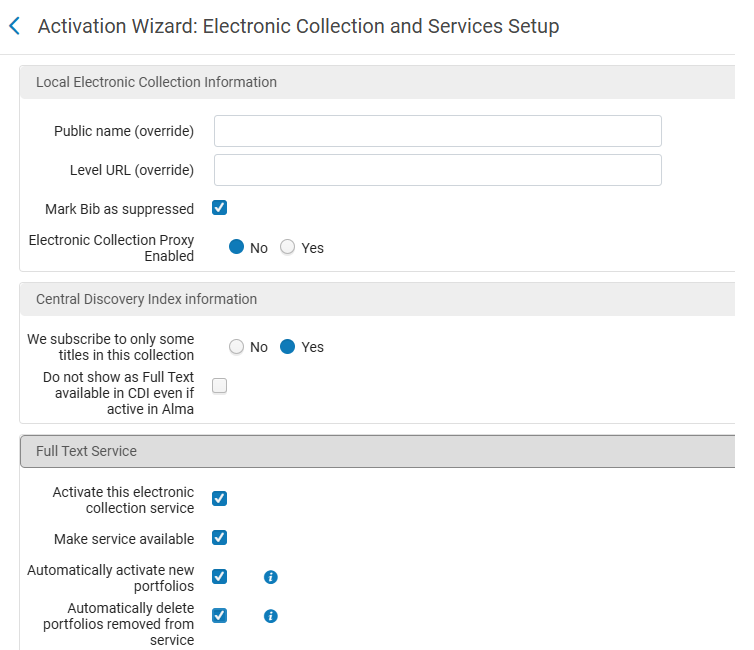
DEFAULT SETTINGS IN THE ACTIVATION WIZARD
In the screenshot to the right, the first screen of the Alma Activation Wizard for Electronic Collection and Services Setup is pictured. The text below highlights some of the option overrides that are available and also details the default selections with linking to documentation on these options.
Local Electronic Collection Information
By default, the "Mark Bib as suppressed" box is checked. This applies to the bib for the electronic collection and not the bib records associated with electronic portfolios/titles in the electronic collection. This can stay checked, unless you are activating a Database type e-collection (zero portfolios/titles) in Alma.
For Database type e-collections, this box needs to be unchecked. More about activation requirements for Database type e-collections is on the Managing Electronic Resources Knowledge Article under the section, ”Working with Database Type Electronic Collections.”
Electronic Proxy Enabled is set to "no." This setting should stay set to the default of "no," unless it is a Database type e-collection. The proxy settings are set at the service level only for Aggregator and Selective Package e-collections.
Central Discovery Index Information
The Central Discovery Index (CDI) settings default to "We subscribe to only some titles in this collection" set to yes and "Do not show as full text available even if active in Alma" box set to unchecked. Explanations about these settings can be found in the Single Activation with the EasyActive Setting Knowledge Article.
Full Text Service
To select these options, you need to check the box next to each one.
In the full text service section, you must select "Activate this electronic collection" and "Make service available," otherwise your e-collection and full text services will be inactive/unavailable, and will not display in Primo VE.
You may select "Automatically activate new portfolios" if your library has purchased the entire package of titles and wants them activated immediately. You may also select "Automatically delete portfolios removed from service" if your library wants all portfolios removed from service to be deleted from the e-collection when the titles are in the weekly Community Zone Updates Task List. When ready click "Next."
Note: More information about these options and the CDI options can be found in the Activating Electronic Resources and the Activation Task List Knowledge Article.
pop-up screen: confirmation needed
If you selected "Automatically activate new portfolios," you will get this confirmation pop up (as pictured below). Click on "Confirm." This pop-up is in the following screenshot. The warning information is surrounded in an orange rectangle with a warning symbol to the left. A black down arrow is just above the red Confirm button.
5. Next, for the collection and portfolio(s) bibliographic records, select either No or Yes for Proxy enabled. The example screenshot below is set to No because it's a free resource. If you select Yes for proxy enabled, then also choose which proxy to use from the Proxy selected drop-down menu. Then click Next. This can be changed later.

6. The next screen is to determine how to handle the loading and activation of electronic portfolios/titles in the e-collection.
Options for portfolio loading and activation
- Activate all - to activate all the portfolios or titles within the e-collection
- Activate electronic collection and selected portfolios via Excel file - if you have a file with specific titles your library wants to activate within the e-collection
- Manual Activation - activates the (shell of the) collection with zero active portfolios or titles. With this option, you can activate portfolios/titles via the Portfolio Loader and/or by search and selection later.
When ready, click on Next. The screenshot below shows these options with radio buttons for selection and the red Next button is featured in the top right with a black arrow pointing up just below the button.
CONFIRMATION SCREEN for activation
The next screen is to confirm activation of the electronic collection with an Activation Summary that includes the type of services being activated, the number of portfolios to be activated, and the additional activation count for electronic collection plus service. If this information looks correct, click on Activate to proceed. This screen is shown in the image below with all the categories displayed on the left in gray text and the red Activate button in the top right of the screen with a black arrow pointing to the right on the left side of the Activate button.
pop-out screen for activation job submitted
In Alma, you will see a screen pop out from the top right with a solid colored bar running vertically down the left side with a check in the middle of the bar. The message will indicate that the Activation job of the electronic collection name has been submitted and an email will be sent upon completion. It will also contain a Job ID that you can use to look up the job history in the Admin facet of Alma.
You will also get a similarly looking pop out screen when the job has successfully completed or completed with errors or the job has failed. An example of this pop out screen is included in the image to the right.
Note: For very small packages or for an Alma collection type database (zero portfolio electronic collection), there may be no job submitted to activate the collection. Many times a database type e-collection activation is instantaneous, since there are no portfolios to process.
7. Once you receive the notification that the Alma activation job successfully completed, you can then look up the newly activated e-collection in your Institution Zone. If you are still on the Community Zone tab in Alma with the e-collection result you can click on the house icon next to the e-collection name to go directly to your IZ e-collection. If you are no longer on that tab, you can search for the e-collection in the persistent search bar by Electronic Collection Name or Keywords, using the IZ search scope. The image below shows a Keywords search in the IZ search scope for the E-Collection with a black down arrow pointing at the Institution Zone tab.
NOTE: E-collections can take up to three days (or in a few cases longer) to be fully indexed in PrimoVE searches. There are separate indexing jobs for the catalog type and the CDI "Everything" or articles type search slots in PrimoVE. Once the indexing jobs have completed you can find the activated e-titles and articles in your PrimoVE. For more info see Publishing to Central Discovery Index.

